If your internet connection is constantly causing you stress, then a laptop wifi booster might make for a good investment. The basic idea is simple: an external laptop wifi boost device that can be used to increase the range of your laptop’s wifi, and hopefully give you a somewhat better internet connection . This can be particularly useful for cheaper laptops, which often come with relatively low quality hardware to start with. With a few bucks and a short installation, you can get your low end laptop running like something twice its price – at least in terms of reception.
Get Stronger WiFi Signals

This is what the closed box looks like.
Set Up and Installation
Setting it Up
However, let’s start with the basics. To begin with, the N300 isn’t just cheap; it’s also one of the easiest laptop signal boosters to run and install, and can be up and running in a matter of minutes. Like most other laptop wifi extenders, the N300 plugs into a USB port, via a 1.5 meter cable. The extra length means this laptop antenna can be placed up high, or somewhere where it can get a good signal. For a little extra flexibility, the N300 also has two 3 dBi antennas that can be rotated up to 180 degrees, making it fairly easy to get this wifi laptop booster into the perfect position for getting the best signal possible. Ideally, you want a direct line of sight with your modem, though obviously this isn’t always possible. If you find the N300 needs a bit more strength, it’s worth noting both antennas are detachable, and can be replaced with something with a little higher gain. Something like a 9 dB antenna could dramatically improve your signal, with the only real trade-off being a little extra weight for the adapter.
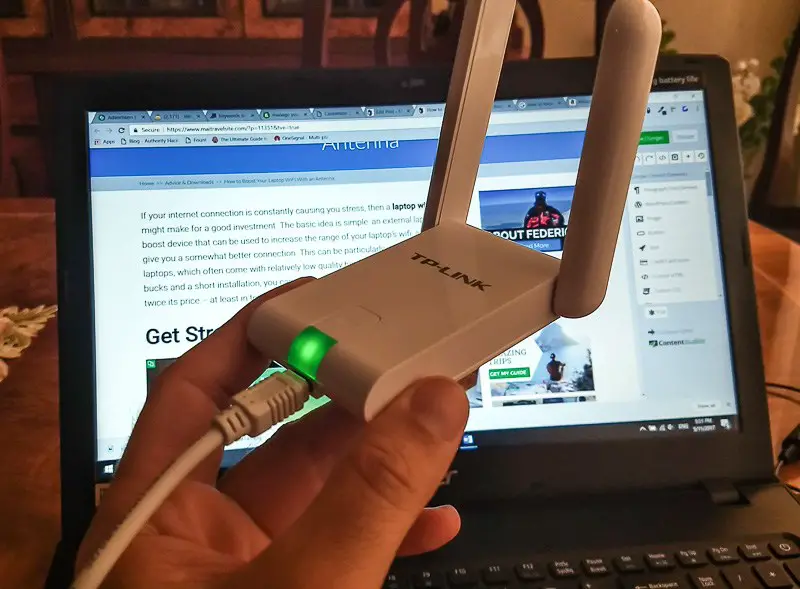
Wondering how big it actually is?
How to Install It
The next step is installation. On Windows, you’ll be given a choice between installing just the hardware driver, or running the device through a wireless utility. If you opt for just installing the driver, you’ll end up being able to run the N300 through Window’s wireless network manager – just like a regular wireless network. While this is pretty straight forward, TP also offers its own wireless utility. It’s basically just a program that gives you a little extra control over your wifi. For example, the utility has a great signal strength indicator. It’s much more accurate than any third party software you’ll find, and gives you a nice percentage breakdown of the quality and strength of your signal. For most users, this utility might seem like an unnecessary over-complication of the installation process, though some people might appreciate it, nonetheless. Whichever route you go for, you shouldn’t expect anything too complicated.
If installation doesn’t automatically start, there’s a CD included (which I effortlessly used and had it all up and running in less than 5 minutes) . Plus everything you need can be downloaded from TP’s website.
Once you’ve got the N300 up and running, it does its job very well. TP says the N300 runs at speeds of up to 300Mbps, which sounds brilliant. In reality, speeds tend to be well under half that; even lower if you have a few walls to go through. Having said that, this could still be a massive improvement for low to medium end laptop owners. In testing, the N300 comfortably outperformed other cheap competitor like the Tenda 150Mbps USD stick, and the Fritz WLAN USB stick. On the other end of the spectrum, the Asus USB-AC56 and similar high end laptop wifi signal boosters will totally blow the N300 out of the water. Of course, you’ll be paying double or triple the price. However, N300 really excels when it comes to detecting faint signals. In terms of securing a connection with a lousy signal, the N300 not only slaughters low end competitors like the Tenda and Fritz, but can even compete with the big boys like Asus under some conditions. Because of this, the N300 is probably best suited to users who may not necessarily be looking to increase their speed, but to simply connect to a network without constant problems. So if you regularly find your connection dropping out, then the N300 might be the perfect, low cost solution.
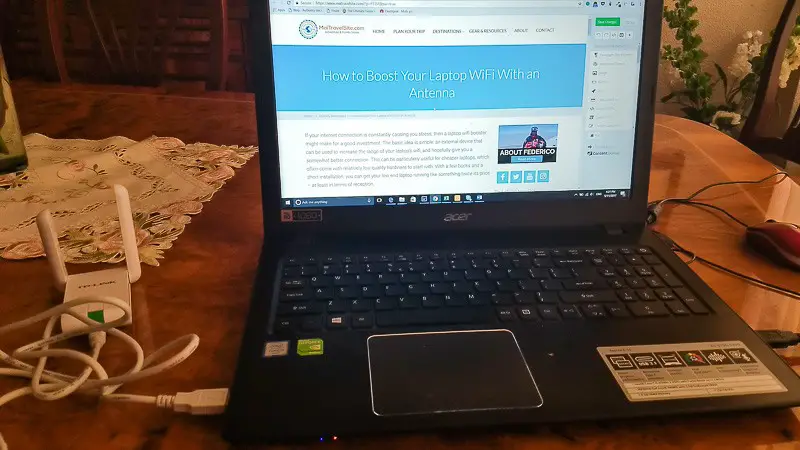
The router was one floor and two walls away from me when I wrote this post. My laptop would not detect the signal without the antenna.
Benefits of a USB WiFi Laptop Booster
If you’ve invested in a high end laptop with some solid hardware, then a low cost external wifi antenna like the TP Link N300 is probably not a particularly good choice. In fact, if you’ve forked out thousands for your laptop, then a $20 wifi signal amplifier might actually make your connection worse.
Having said that, the N300 is a good choice for anyone with connection problems on a low end or medium range laptop. It’s easy to install, and surprisingly flexible in terms of getting the right position for the best signal. In regards to speed, the N300 holds its own against other external wifi antennas for laptops in its price range, but doesn’t complete all that well against more expensive alternatives. On the other hand, it really comes into its own when trying to pick up weak or distant signals. In this sense, the N300 punches above its weight and price tag. The implications of this are clear: if you’ve got a cheap or medium range laptop but have trouble maintaining a decent connection, then the N300 is a good buy.
Is This WiFi Antenna Booster Your Solution?
PRODUCT: TP Link N300 WiFi Antenna.
Look & Feel
The antenna is not bulky though the long cable is a bit annoying.
Performance
Definitely boosts laptop wifi
Price
At just under 15 USD it's a bargain.
What I like
- Cheap
- Performs well
What would I like to see?
- Some kind of a telescopic cable- it is a bit too long as is.
Summary
The TP Link N300 is a small and affordable laptop wifi booster that gets the job done for a very small price.
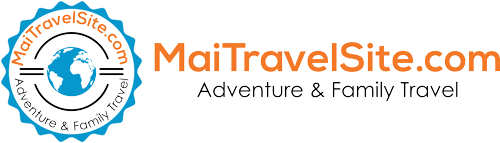
Quick question for you – I will be traveling and staying at a property with cinderblock walls so that is an issue. Should this work to help get the signal? The owner of the property said you often have to go on the balcony or near windows. Should this help make the difference?
Thanks!
It definitely helps. I’ve seen major improvements in many situations. For example, I was staying at a house that had concrete walls with the modem being only in the lobby. The antenna allowed me to be able to work from my room, where as without it the laptop would not even pick up the signal. This said it’s difficult to guarantee that it will solve your situation…